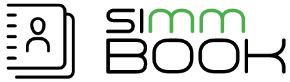Wiki
Wiki Addons
- /
- /
- /
Menu Wiki
User Guide
What is SimmBook and how does it work?
SimmBook is a web aplication that allows to keep updated and organized all the corporate contacts in one place. Each user can organize and share the data of their contacts through public or private lists in a simple and effective way. It has a caller ID lookup source, for a better identification of the received calls and the possibility to initiate a call from the directory without the need to dial the telephone number.
Dowload and installation
It is necessary that there is a solution based on Asterisk in operation in which the application is going to be installed and a system of queues configured at the PBX level. The current version of SimmBook can not be installed on another computer than our Asterisk machine. (see installation manual)
To download SimmBook installer click HERE. All SimmLine products have a trial version for 15 days, without any restriction.
Accessing SimmBook
To access SimmBook it is necessary open a web browser and in the address bar enter http://your.server.ip/simmbook
The first time it is accessed, the product activation key will be requested. This key will be sent via email when purchase a license, or when activating the trial version.
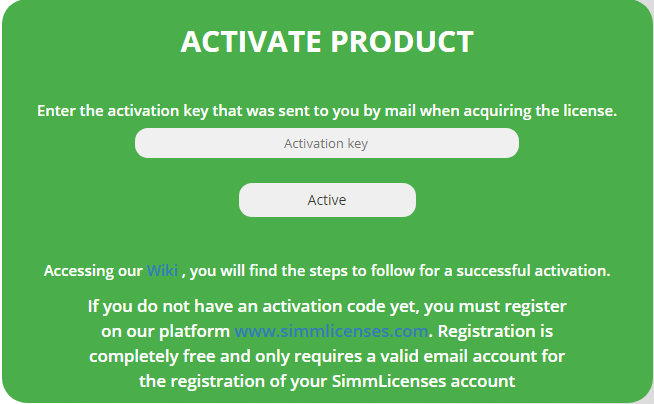
Login
When starting SimmBook we can consult all extensions registered in the PBX and have the possibility of calling the extension by clicking on the button ![]() .
.
Users who wish to access with a personal user to see the contacts created, the lists and other functionalities of the application, must click on the Login button and access with the corresponding credentials.
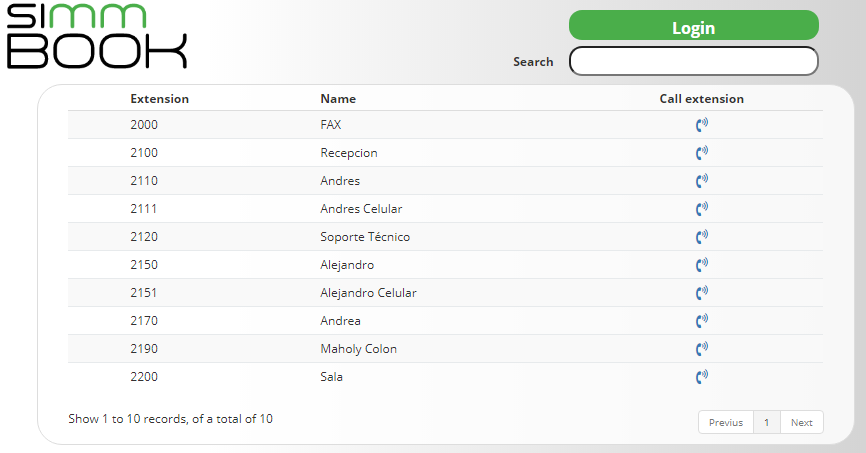
By default, SimmBook provides an Administrator user that has access to all system features and whose credentials are: User: admin / Password: admin
For greater security, it is recommended to modify the password provided by default.
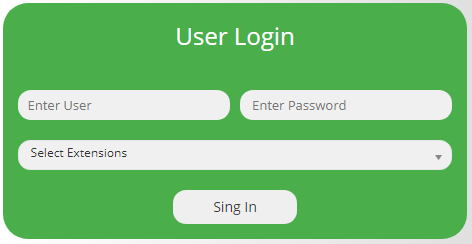
Main Panel
After successful login, you will be presented with the main panel window.
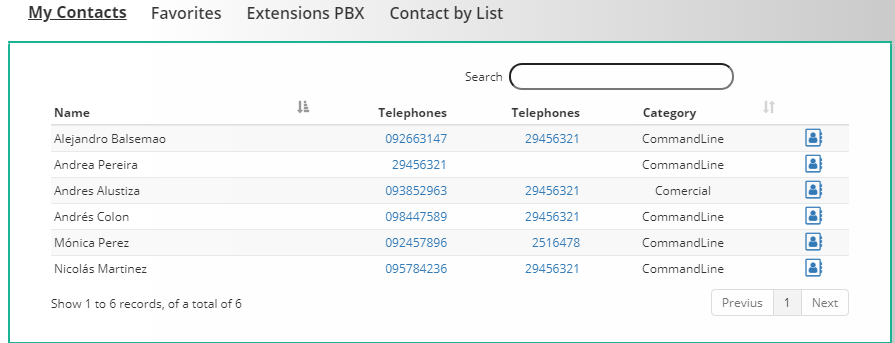
Here users can see: all contacts created by user, contacts marked as favorites, the PBX extensions and the contacts grouped by lists.
“Contacts by List” tab, each user will be able to consult personal lists and all lists created by other users in the program that were defined as public.
Clicking over telephone number you can call a contact and with buttom ![]() can consult all contact information.
can consult all contact information.
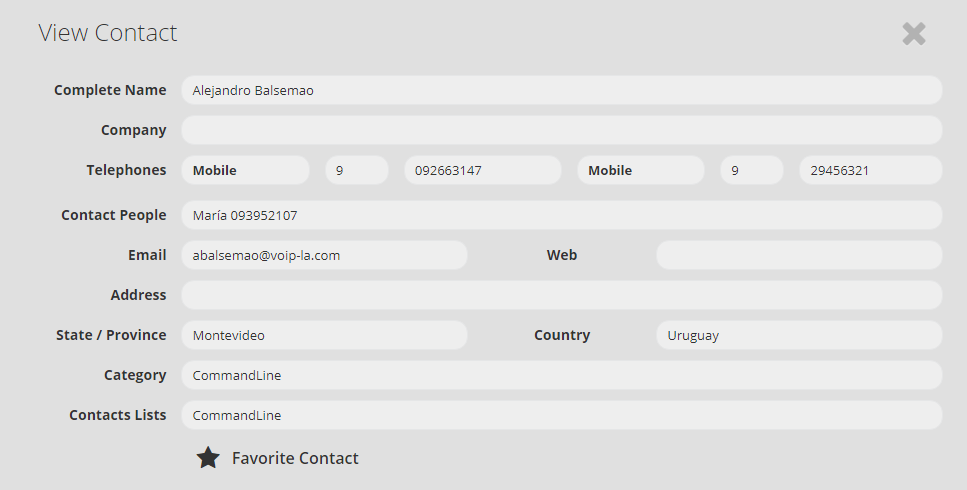
Configuration Menu
General Parameters
Once you select ‘General Parameters’, you will be presented with the Parameters Window, as shown below:
From general parameters, users will be able to complete company information and define the prefix will be suggested when creating contacts.
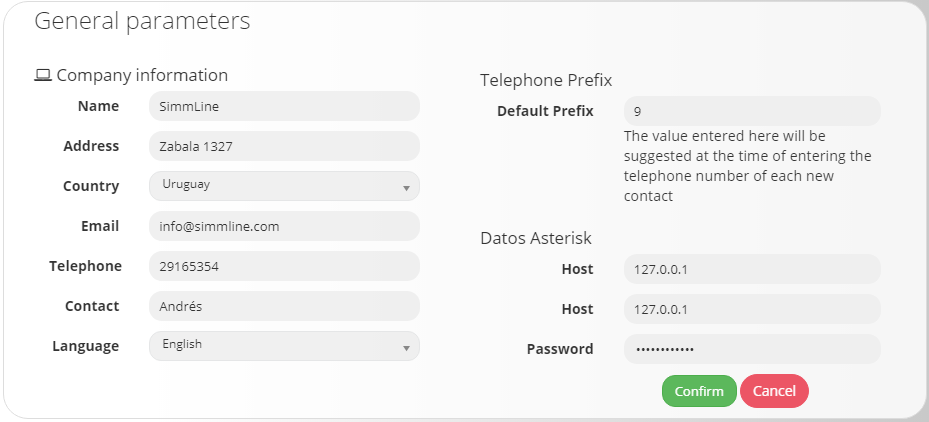
Most fields are self explanatory, such as name, address, etc.
The Language field, defines the language, the system will be displayed globally (for all system users). Currently it is available in three languages: Spanish, English and Portuguese.
Prefix, define which outbounds route must take asterisk to make the call to the contact number. This value is displayed when creating a new contact and can be modified.
Asterisk data, by default when SimmBook is installed an AMI user is created with the values shown in the fields, Host, User and Password. If you want to change the user of the Asterisk administrator interface, the password must be modified first and then follow the steps HERE for the creation of an Asterisk Manager Interface user.
User Profiles
It is a group of permissions that determines what access and actions each user can make within SimmBook. Each user can belong to a group and each group can be shared by several users.
By default SimmBook have created an Administrator User Profile that can not be deleted and that has access to all platform functionalities.
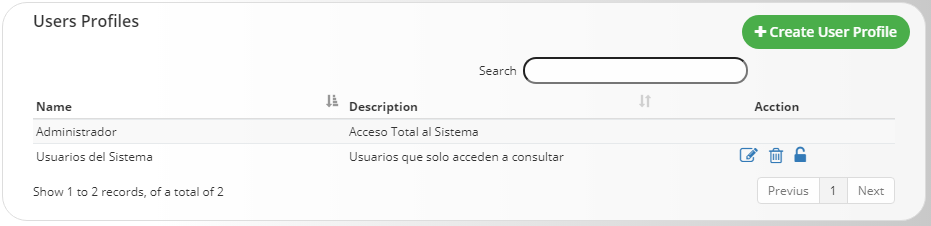
The use is direct. You can click on the + Create Profile button to insert new records or click on the action buttons of each record to edit them, delete them or define the permissions. There is a search box that allows you to search for any string or number.
Permissions definition
By clicking on the button ![]() it is possible to establish which accesses and actions will be enabled for the selected profile.
it is possible to establish which accesses and actions will be enabled for the selected profile.
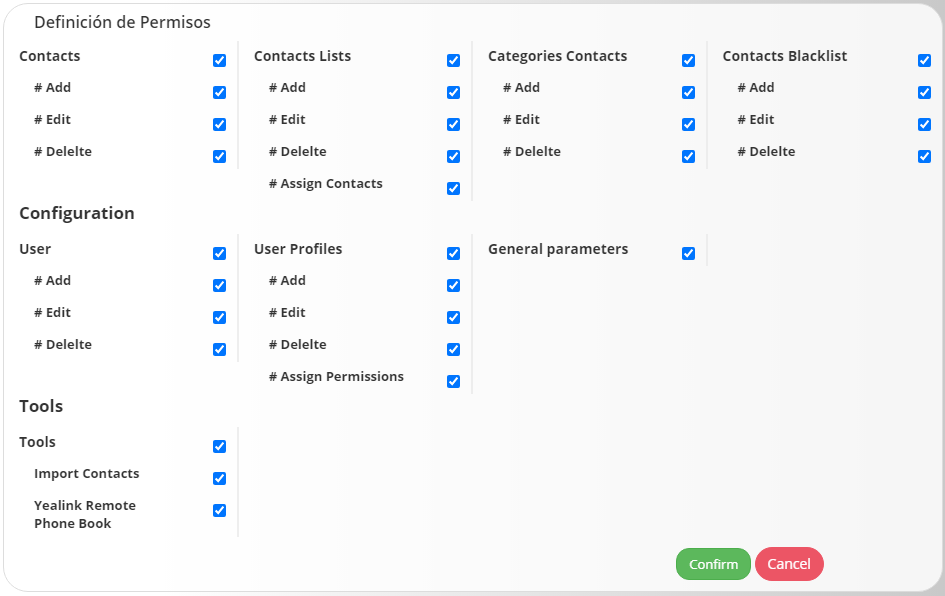
User
Users are all people who need access to the system and who want to have a personalized record of the accesses and actions that can be done.
The use is direct. You can click on the + Create User button to insert new records or click on the action buttons in each record to edit or delete them. There is a search box that allows you to search for any string or number.
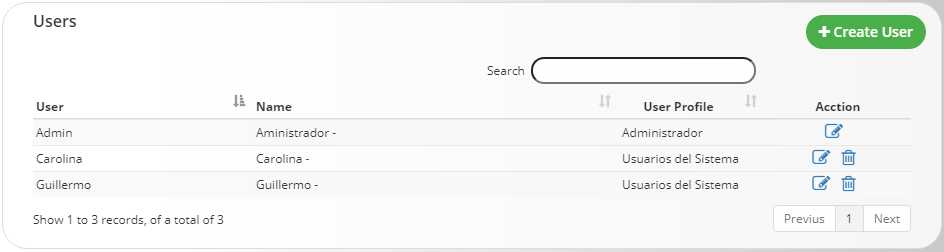
The administrator user, like the Administrator Profile, is created by default and can not be deleted.
The expiration field determines the period during a user will be active. Each time the user enters, the system will check if the user is within the determined period. In case of leaving the field blank, the user will not expire.
Contacts, Contacts List, Categories y Contacts Blacklist Menu
This section allows you to create, modify and delete contacts, lists, categories and blacklist. For a better experience when configuring the platform, it is recommended to create the Contact Lists, the Categories and then the Contacts.
Contacts List
Contacts lists allow grouping contacts for better identification and to share them with other users of the application. The lists can be Private or Public.
Private: private lists and the contacts that comprise it can only be viewed by the user who created them (owner).
Public: public lists and the contacts that comprise it can be viewed by all users of the system, from the Contacts tab by List of the main panel.
The use is direct. You can click on the + Create List button to insert new records or click on the action buttons of each record to edit them, delete them or assign contacts to the list in bulk. There is a search box that allows you to search for any string or number.
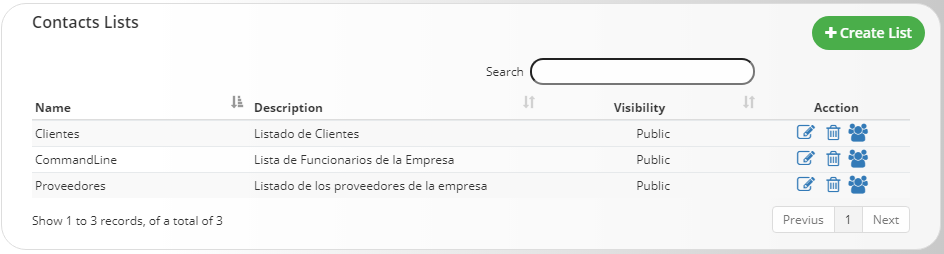
![]() Assign Contacts to List
Assign Contacts to List
SimmBook provides 2 ways to link or unlink Contactos to a list:
1- At the moment of create a new contacts, the system will allow us to indicate in which list it belongs.
2- The other option is through the button ![]() located within the available actions of each list. The difference with the first alternative is that from here you can add or remove Contacts in bulk. Through the selection we will indicate that we want to add the contact to the list.
located within the available actions of each list. The difference with the first alternative is that from here you can add or remove Contacts in bulk. Through the selection we will indicate that we want to add the contact to the list.
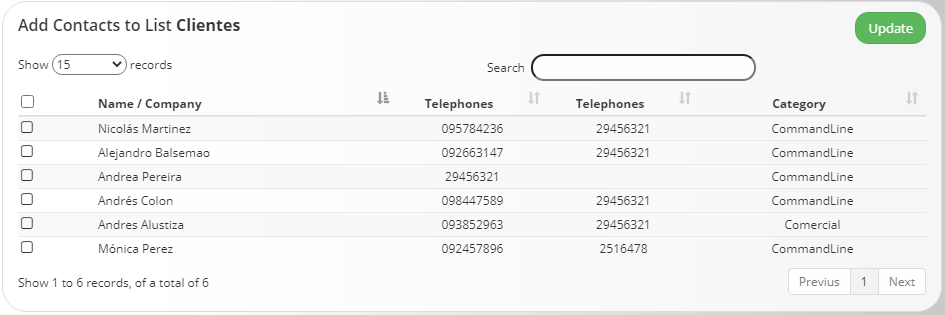 .
.
Categoría de Contactos
The categories of Contacts are together with the Lists another form of grouping, their use is thought to complement the lists, but it can also be used independently. Suppose you create a list of Officials that contains all the employees of the company, and in turn you want to group the contacts by department, by creating the departments as categories, we would have a filter that is the list of Officials and another by department / category.
The use is direct. You can click on the + Create Category button to insert new records or click on the action buttons of each record to edit them, delete them or assign contacts to the list in bulk. There is a search box that allows you to search for any string or number.
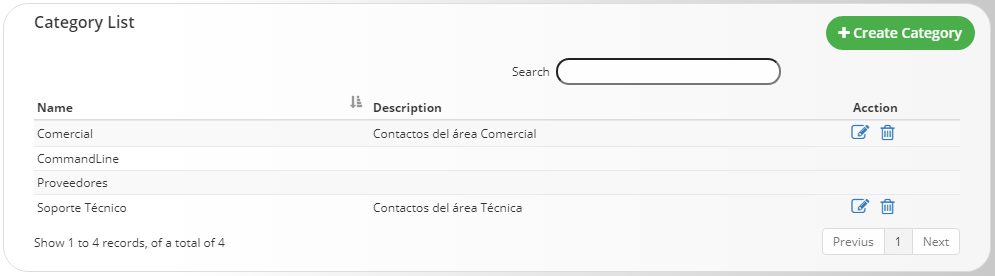
Contacts
In SimmBook a contact is any person or company for which you wish to have a record of personal or contact information. The use is direct. You can click on the + Create Contact button to insert new records or click on the action buttons in each record to edit or delete them. There is a search box that allows you to search for any string or number.
The contacts are private and can only be modified, deleted or consulted by the user who created it. The only case in which a contact is visible to other SimmBook users is when it is linked to a Public Contacts List.
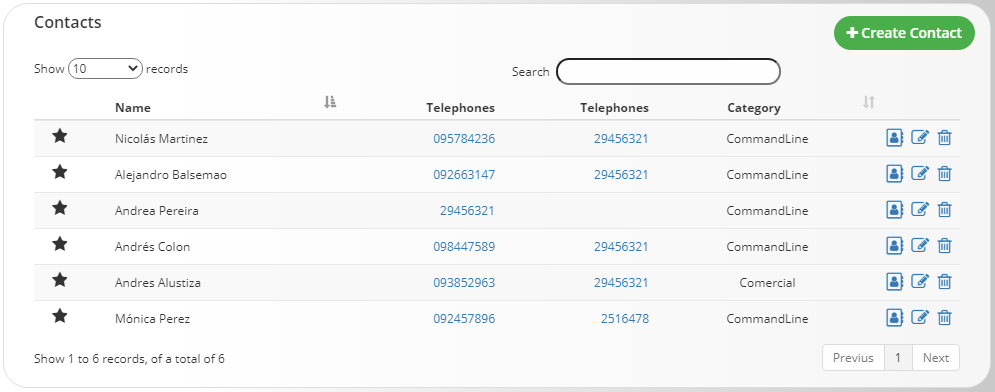
Most of the fields are self explanatory, such as name, address, etc. In the case of the Prefix, define which outgoing route must take asterisk to make the call to the contact number.
Hidden Contacts
The hidden contacts works the same as a blacklist, the telephone numbers entered in this field will not be displayed anywhere in the system. The use is direct. You can click on the + Create Hidden Contact button to insert new records or click on the action buttons in each record to edit or delete them. There is a search box that allows you to search for any string or number.
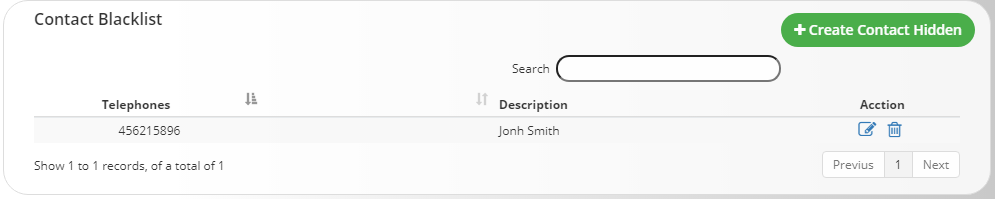
Tools
Within the tools menu we have two options: Contacts Import and Yealink Remote Phonebook.
Contacts Import
From an external file in format .Txt or .Csv. the tool allows you to create a contact or modify it if there is a record with the same name or the same company name.
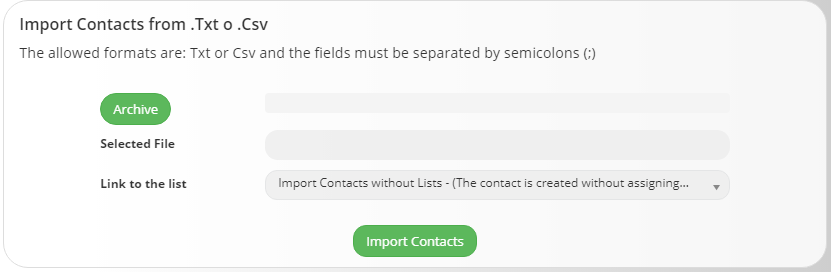
When you click on the Select File button, it will show you a window to search for the txt or csv file to import. The first line of the file must already contain the first record you want to insert. The fields that the file must contain are: Full Name; Company; Business name; Phone 1; Phone 2; E-mail; Address; Location;
If any of the fields you do not want to complete must be left empty but respecting that all records have 8 defined values.
This is a sample file with the format that the file must have for a correct import:
Clients.csv
Diego Pereira ;SimmLine ;SimmLine Inc. ;11223344 ;55669977 ;info@simmline.com ; ;Montevideo;
Carolina Alustiza; SimmLine; ;88552200 ; ;info@simmline.com ; ; ;
Yealink Remote Phonebook
This tool generates the necessary URL so that the Yealink phones with Remote Agenda support, automatically import the contacts in the phone. To know if your model has such capacity and how to configure the remote calendar, consult the information on the manufacturer’s page.
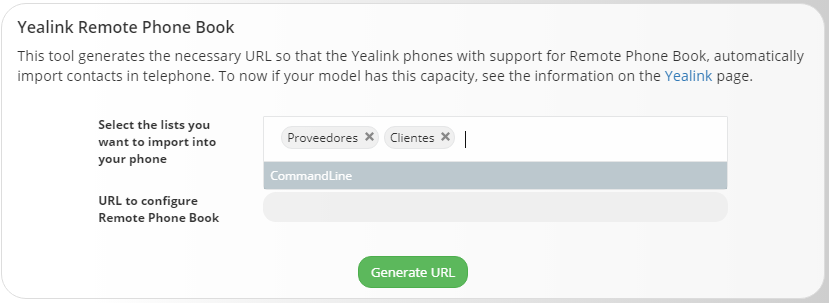
If you have any questions about the steps detailed in this document, contact us support@simmline.com we will gladly help you.
SimmLine Team.