Wiki
Wiki Addons
- /
- /
- /
Menu Wiki
Technical Issues
This document describes the possible issues that may arise when accessing SimmAgents, if your problem is not describe do not hesitate to write us support@simmline.com, we will gladly help you solve it.
Asterisk Manager Iinterface (AMI) Connection Failed
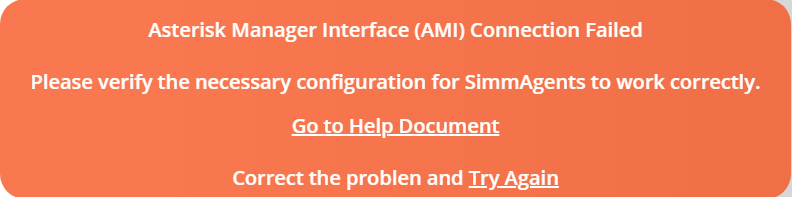
This issue is originate when SimmAgents tries to establish the connection with Asterisk Manager Interface.
To solve the problem it is necessary verify if in the manager.conf file located in /etc/asterisk/ (in installations based on Issabel, it is possible that the file is called manager_custom.conf instead of manager.conf), it was added the line #include manager_custom_simmline.conf, if it is not found add it to the end of the file.
Next check if the manager_custom_simmline.conf file was created, in the /etc/asterisk/ directory. If it does not exist, create it by adding the data described below that define the name, password and the permissions that the AMI user will have.
In /etc/asterisk/ directory add a new file with the name manager_custom_simmline.conf and add the following information. If the file exists, check if the information in it matches the detailed information.
[simmline]
secret = simmLine1763
deny= 0.0.0.0/0.0.0.0
permit =127.0.0.1/255.255.255.0
read = all
write = all
writetimeout = 1000
After editing file it is necessary to Restart Asterisk Module so that the changes take effect, executing the command from the linux console asterisk -rx ‘module reload manager’.
If the user was created or modified correctly, a message similar to the one shown in the image below will be displayed.

Personalize User or Password of Asterisk Manager Iinterface (AMI)
If you wish to configure an AMI user or password other than the one provided by default, you must follow the following steps in the order established without exception.
1 – Login as administrator to SimmAgents, go to the menu option Configuration / General Parameters.
The values that can be modified are: host, user and password. Modify the desired values and confirm.
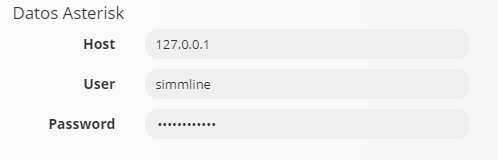
2 – Next, edit the manager_custom_simmline.conf file located on the Asterisk server in /etc/asterisk/ directory.
Enter new values, save changes and Restart Asterisk Module for changes take effect, executing the command from the linux console asterisk -rx ‘module reload manager’.
MySql Connection Failed
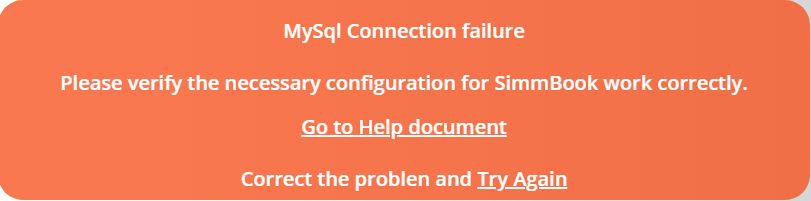
This faile originate when SimmAgents tries to establish the connection with simmagents and asterisk database of SQL server. Possible causes are that there is no “simmagents” database, that the “simmline” user is not created on the SQL server or that it is created but does not have the necessary permissions to access the simmagents and asterisk database.
Verify SimmAgents database
1 – On the computer where SimmAgents was installed, enter the SQL server..
2 – Executing the show databases command, you must display a database with the name asterisk and another with the name simmagents.
3 – If the simmagents database is not displayed by executing the “create schema simmagents” command, you can create it.
4 – Finally, it is necessary to make a restore of the information, write us to support@simmline.com so that the .sql file that you should raise is provided.
Verify user and permissions
1 – On the computer where SimmAgents was installed, enter the SQL server with the simmline user and the SimmLine password
2 – Executing the show databases command, you must display a database with the name asterisk and another with the name simmagents
If the simmagents and asterisk databases are not displayed or if the entry with the user and password provided failed.
Login with root user on SQL server and execute the following sentences.
GRANT ALL PRIVILEGES ON simmagents.* TO “simmline”@”localhost” IDENTIFIED BY “SimmLine” WiTH GRANT OPTION;
GRANT ALL PRIVILEGES ON asterisk.* TO “simmline”@”localhost” IDENTIFIED BY “SimmLine” WiTH GRANT OPTION;
Consideraciones:
The current version of SimmAgents does not allow the “simmagents” database to be installed on a different computer than the asterisk server
It is not possible to modify the user and password provided by a personalized one.
We are working to release a future version that allows you to install the application and its database on different computers.
ionCube PHP Loader

If SimmAgents starts with an error similar to the one described in the image, it is caused by a difference between the version of PHP that is installed on the Asterisk server and the version in which SimmAgents is protected (php 5.3).
To solve this, it is necessary to edit the file 00-ioncube.ini, located in the /etc/php.d/ directory, in it we will find a line equal to the one detailed below:
zend_extension=/usr/local/ioncubeloader/ioncube_loader_lin_5.3.so
The default version that is configured is 5.3, if a different version is running on the Asterisk server, modify this value to match the server and restart the Apache HTTP server running the command ‘service httpd restart’ in the linux console ”
If you do not know which version of PHP is running on the server, you can execute the php -v command from the query to confirm that information.
If you have any questions about the steps detailed in this document, please contact us at support@simmline.com and we will gladly help you.
SimmLine team.